- Liberty Recording
- Pages
- 2DCR Conversion
2DCR File Conversion Program
Introduction
The 2DCR File Conversion Program is designed to convert other audio / video file formats into .dcr format files. As they are converted to .dcr format, the user can add standard "docket" (courtroom) or "case" (police and law enforcement) meta-data information to the .dcr file. Adding meta-data to the .dcr file allows the user to search for the file in the future, using standard Liberty facilities. Once the file is converted, it can be played-back with the Liberty Player program and managed, just like any other Liberty Recording file.
The only requirements for running the 2DCR File Conversion Program are that if the user is converting mp3 files, wma files or wav files, these files must be playable on the computer where the conversion is done. If the user is converting a standard DVR-DVD, then they must also download a Conversion Engine, available from a link below.
Please note, the 2DCR conversion program is made available on an as-is basis, without warranty or guarantee of fitness for purpose. It is the complete responsibility of the user to determine if the program addresses the required needs.
Download the 2DCR File Conversion Program
The program is in a zip folder and all the contents of the zip must be "Extracted", including the subfolder called SPEEX with the SPEEX32.acm program. These contents must be extracted and saved into the same folder as the 2DCR program resides.
Download the Conversion Engine for standard DVR-DVDs
If the user wants to convert standard DVR-DVDs to .dcr format, then they must download a Conversion Engine.
The Conversion Engine is in a zip folder and all the contents of the zip must be "Extracted", and the contents must be saved into the same folder, as the 2DCR program resides.
Selecting the 2DCR File Conversion Type
To run the 2DCR program, double click on the 2DCRConverter exe file. The capture below shows a screen capture of a user in the 2DCR program, selecting the type of conversion. The user must click the Action button on the Title bar to select the conversion type of DVD, or a wav file or an mp3 file.
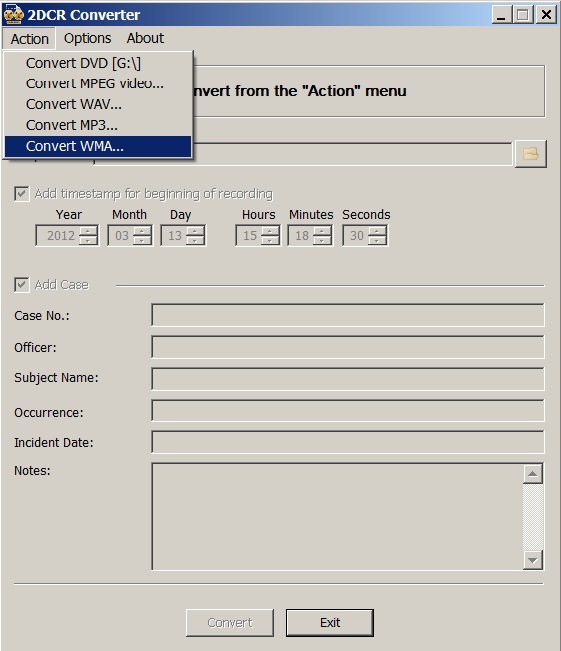
Selecting Options for 2DCR File Conversion
In the Options dialog, the user must specify the type of bookmark information, either "Docket" for court recordings, or "Case" for police and law enforcement recordings. The user should also specify the "Titles" to be used with the bookmarks. These Titles should be the same as the Titles used in the Liberty Recording program.
The capture below shows a screen capture of a user in the 2DCR program Options, selecting the appropriate Bookmark type.
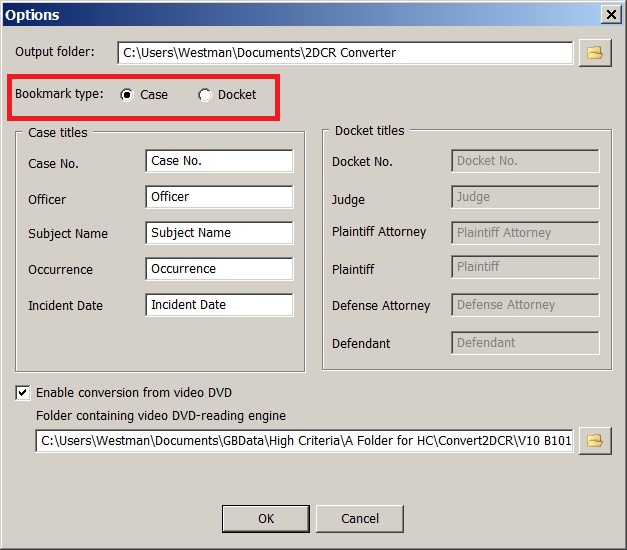
Selecting the Conversion Engine for DVR-DVDs
If the user wants to convert standard DVR-DVDs into dcr files, then they must specify the location of a Conversion Engine in the Options of the 2DCR Conversion Program. See the information above to download a zip folder with the Conversion Engine.
The capture below shows a screen capture of a user in the 2DCR program Options, specifying the folder where the Extracted Conversion Engine can be found.
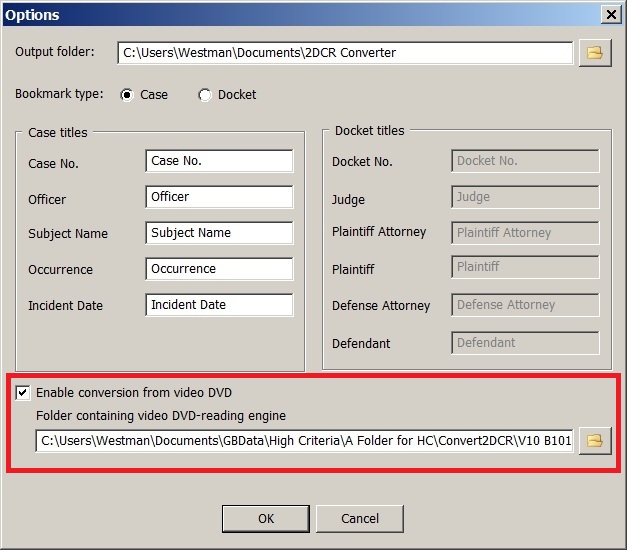
Contacting Support
If there are any problems with the 2DCR Conversion Program, please collect any error message and close the 2DCR Converter program. Then go to the folder:
- for Windows 7: "C:\Users\\Application Data\2DCR Converter\Log"
- for Windows XP: "C:\Documents and Settings\\Application Data\2DCRConverter\Log" and send us the most recent diagnostic log file at [email protected]